
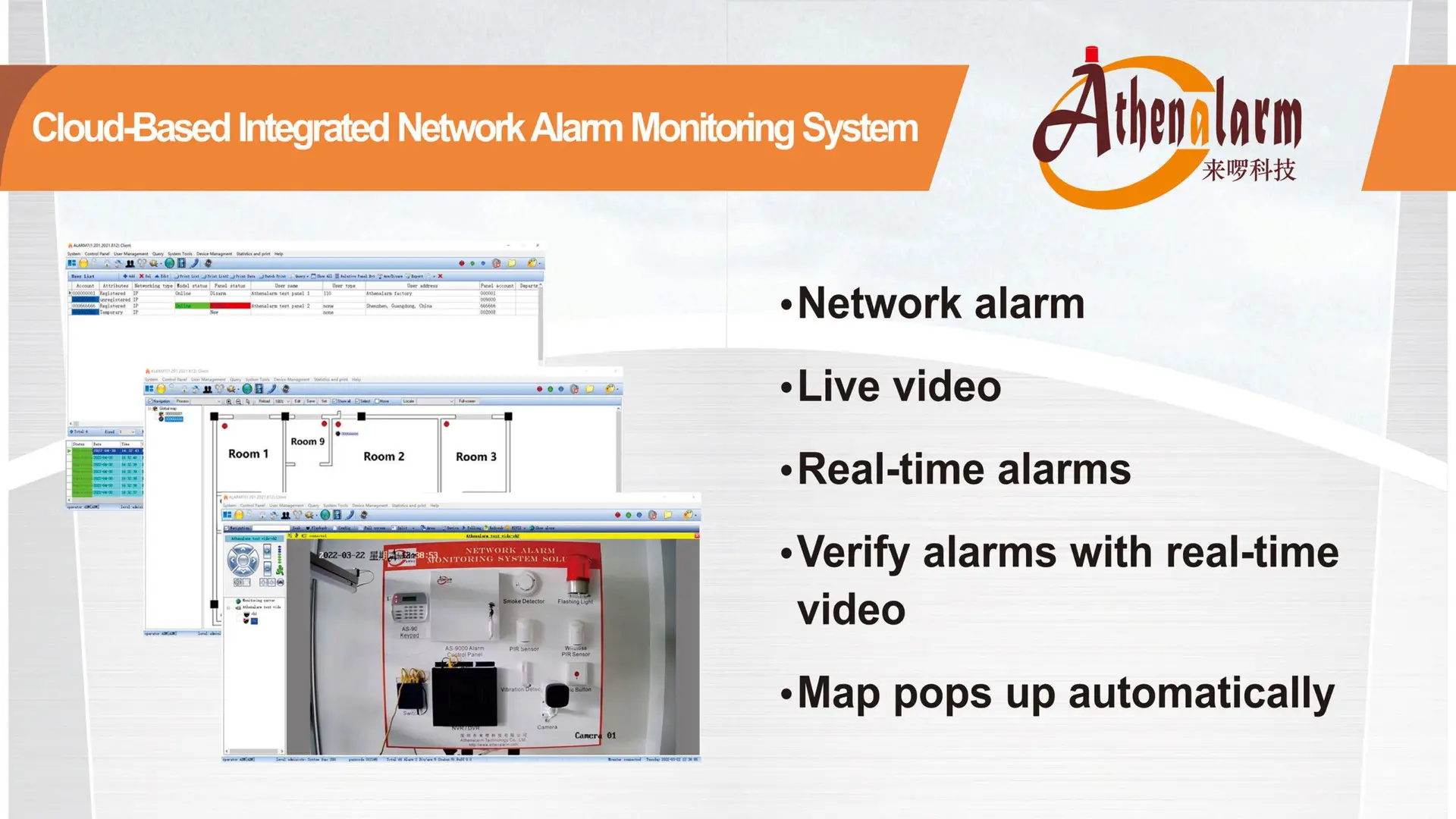


Common Troubleshooting Methods for Key Components in Burglar Alarm Systems
Burglar alarm systems are vital for protecting residential, commercial, and industrial properties. However, like any sophisticated security infrastructure, they can experience technical faults across key components, including the central monitoring station, control panels (main units), and detection devices (front-end sensors). Prompt identification and resolution of these issues are essential to maintain system reliability and optimal performance. This guide offers a comprehensive overview of common faults, effective troubleshooting techniques, and preventive strategies for these critical components.
1. Troubleshooting the Central Monitoring System
The central monitoring system acts as the nerve center of a burglar alarm system. Any failure here can severely compromise the overall security. Common issues and troubleshooting solutions include:
1.1 Control Center Fails to Receive Alarm Signals
(1) Possible Causes:
- Excessive telephone line interference or noise
- Telephone line shorts or disconnections
- Tampering with telephone anti-theft switches
- Telecommunications service disruptions
- Incorrect central communication programming on user control panels
- Closed or improperly configured serial ports
- Faulty serial port hardware
- Malfunctions in the monitoring computer
- Outdated or expired monitoring software
(2) Troubleshooting Steps:
- Inspect telephone lines for damage, shorts, or poor connectivity.
- Ensure that anti-theft switches on telephones are disabled.
- Verify central communication settings: station number, communication grade, transmission format, user ID, and reporting options.
- Confirm that the serial port is active and correctly configured within the monitoring software.
- Check that serial cables are securely connected and free from damage; replace if necessary.
- Test the computer system’s CPU, memory, and software compatibility.
- Ensure the monitoring software is properly licensed and updated; review system logs for validation.
Pro Tip: Maintain a detailed log of configuration changes and line tests to streamline future troubleshooting.
1.2 Alarm Signals Received but Not Displayed on Monitoring Software
(1) Possible Causes:
- Incorrect software configuration parameters
- Faulty data cable connections
- Defective serial communication port
- Hardware failure in the monitoring computer
(2) Troubleshooting Steps:
- Verify all configuration settings in the monitoring software, ensuring parameters such as baud rate, port number, and protocol settings match those of the hardware.
- Check the data cable for damage, loose connections, or pin misalignments; replace if necessary.
- Inspect the serial communication port (COM port) on the computer for physical defects or driver issues; reinstall or update drivers as needed.
- Test the monitoring computer’s CPU, memory, and communication interfaces to ensure they are functioning correctly.
Pro Tip: Always back up software configuration files before making changes to prevent data loss and minimize downtime.
1.3 Software Displays “Failed to Open Serial Port”
(1) Possible Causes:
- The serial port is disabled or already occupied by another application
- Physical damage to the serial port hardware
- Incorrect COM port settings within the monitoring software
(2) Troubleshooting Steps:
- Open the Device Manager on the monitoring computer to verify that the serial port is enabled and operational.
- Ensure no other programs are occupying the serial port; close any conflicting software.
- Confirm that the COM port settings (such as port number and baud rate) match the configuration requirements of the monitoring software.
- Test the serial port with alternative devices or software tools to rule out hardware failures.
- If necessary, install a new serial expansion card or use a USB-to-serial adapter for replacement.
Note: A dedicated serial port exclusively reserved for the alarm monitoring software can significantly improve system stability.
1.4 Monitoring Software Automatically Shuts Down During Operation
(1) Possible Causes:
- Monitoring software bugs or compatibility issues
- Computer memory leaks or insufficient RAM
- Conflicts with other installed software
- Virus or malware infection affecting system stability
(2) Troubleshooting Steps:
- Update the monitoring software to the latest version, ensuring all patches and known bug fixes are applied.
- Check the computer’s RAM usage through the Task Manager; close unnecessary programs to free up memory resources.
- Run comprehensive antivirus and malware scans to eliminate potential security threats.
- Review the system logs (Event Viewer) to identify crash reports or conflicting applications; uninstall or disable problematic programs.
- If frequent crashes persist, consider reinstalling the monitoring software or performing a clean system installation.
Maintenance Tip: Regularly updating both the monitoring software and the operating system helps maintain optimal compatibility and stability.
1.5 Monitoring Software Cannot Playback Alarm Records
(1) Possible Causes:
- Corrupted or missing alarm event data
- Incorrect playback settings in the software
- Storage device (hard drive or server) failure or disconnection
(2) Troubleshooting Steps:
- Check whether the event records exist and are intact; if files are corrupted, attempt data recovery procedures.
- Verify that the software’s playback settings, such as time range and filter parameters, are correctly configured.
- Inspect the storage device where alarm data is saved; ensure it is properly connected, healthy, and accessible.
- If the storage medium is damaged, recover data from backups if available and replace the faulty hardware.
Pro Tip: Establish a regular backup schedule for alarm event data to ensure critical information is never lost.
1.6 Monitoring Center Cannot Receive Alarms from Certain Zones
(1) Possible Causes:
- Communication failures between the zone devices and the central monitoring station
- Zone configuration errors within the system
- Damaged or faulty zone equipment (e.g., alarm transmitters, sensors)
- Interference or disruptions in network or transmission channels
(2) Troubleshooting Steps:
- Inspect the communication links (wired or wireless) between the affected zones and the monitoring center; repair or replace damaged cables or wireless modules.
- Check the system’s zone settings to ensure that all devices are correctly registered, with proper zone IDs and communication parameters.
- Test and replace any malfunctioning equipment, such as faulty alarm transmitters or damaged detectors, in the problematic zones.
- Analyze the network environment to identify sources of interference, such as strong electromagnetic fields, and take corrective measures (e.g., shielding, frequency adjustments).
- Restart the system or refresh device connections to re-establish communication with the affected zones.
Reminder: When setting up new zones, always verify connectivity immediately after installation to avoid future blind spots.
1.7 Monitoring Center Cannot Send Commands to Certain Zones
(1) Possible Causes:
- Communication path interruptions or device malfunctions
- Incorrect addressing or mismatched device IDs
- Command queue overload or system congestion
(2) Troubleshooting Steps:
- Confirm the integrity of the communication lines and wireless signals to the affected zones; repair any detected faults.
- Double-check device addressing, ensuring that the target zone’s ID matches the control system’s configuration.
- Clear the system’s command queue if overloaded, and ensure that critical commands are prioritized.
- Restart the command transmission module or the entire system to reinitialize communication links.
Tip: Maintaining a proper command transmission log helps quickly locate failures in complex systems.
1.8 Monitoring Center Fails to Switch to Backup Systems
(1) Possible Causes:
- Backup system not properly configured or activated
- Hardware failure in backup devices (e.g., backup servers, communication modules)
- Software or firmware errors affecting automatic failover mechanisms
- Power supply problems to backup systems
(2) Troubleshooting Steps:
- Verify the backup system’s configuration settings to ensure it is enabled and correctly linked to the primary system.
- Perform diagnostic tests on backup hardware components; repair or replace defective parts as needed.
- Check the failover software or firmware for updates or known bugs; update or patch if necessary.
- Confirm that the backup system has a stable and independent power source; repair any power supply faults.
- Conduct a manual switchover test to validate the backup system’s readiness and document the procedures.
Pro Tip: Schedule regular failover drills to ensure the monitoring center staff are familiar with emergency protocols.
1.9 False Alarms Received at Monitoring Center
(1) Possible Causes:
- Malfunctioning detectors (e.g., faulty motion detectors, glass break sensors)
- Environmental disturbances (e.g., strong wind, sunlight reflections, vibrations)
- Improper device installation or sensitivity settings too high
- Electromagnetic interference from nearby equipment
(2) Troubleshooting Steps:
- Inspect and test detectors in zones where false alarms originate; replace or recalibrate faulty devices.
- Evaluate the environment for potential sources of disturbance and adjust the installation position of the detectors if necessary.
- Lower sensitivity settings appropriately to balance detection accuracy and avoid false triggers.
- Install electromagnetic shielding or relocate devices away from high-interference areas.
Reminder: Using detectors with adaptive signal processing can significantly reduce false alarm rates.
1.10 Monitoring Center System Freezes or Crashes
(1) Possible Causes:
- Server overload due to excessive data traffic or insufficient hardware resources
- Software bugs, memory leaks, or compatibility issues with operating systems
- Malware infections or cyberattacks targeting the monitoring software
- Faulty storage devices (e.g., hard drive errors)
(2) Troubleshooting Steps:
- Monitor system resource usage (CPU, memory, disk I/O) and upgrade server hardware if necessary to handle operational demands.
- Update the monitoring software and operating system to the latest stable versions; apply all recommended security patches.
- Perform a full malware scan and strengthen cybersecurity measures (e.g., firewall settings, intrusion detection systems).
- Check storage devices for errors using diagnostic tools; replace hard drives or SSDs showing signs of failure.
- Regularly back up configuration data and event logs to facilitate system recovery after a crash.
Tip: Implement system redundancy (e.g., active-standby servers) to minimize downtime in case of crashes.
1.11 Communication Link Failure Between Monitoring Center and Alarm Sites
(1) Possible Causes:
- Network outages (internet, private networks, or cellular)
- Configuration errors in routers, switches, or communication modules
- SIM card expiration or data limit reached (for cellular communication)
- Physical damage to network cables or wireless interference
(2) Troubleshooting Steps:
- Diagnose the communication path from both the monitoring center and the remote alarm site sides; identify where the disconnection occurs.
- Review and correct network equipment settings; restart devices as needed.
- Check SIM cards for validity and data usage; renew or replace if necessary.
- Inspect and repair physical network infrastructure (cables, antennas) or adjust wireless equipment positioning to reduce interference.
Note: Using dual-path communication (e.g., wired + wireless backup) can greatly improve system reliability.
1.12 Alarm Event Information Display Error
(1) Possible Causes:
- Software bugs causing incorrect or incomplete event logs
- Incorrect alarm panel programming (e.g., zone labeling errors)
- Time synchronization issues between field devices and the monitoring center
- Database corruption or data transmission errors
(2) Troubleshooting Steps:
- Verify event information against the alarm panel programming; reconfigure incorrect settings.
- Check the monitoring software for updates or patches that correct display-related bugs.
- Ensure all devices and servers are synchronized to the same time source (e.g., NTP servers) to maintain consistent event records.
- Perform database maintenance tasks such as integrity checks, reindexing, or restoring from recent backups if data corruption is suspected.
Tip: Clear and consistent zone labeling during system setup greatly reduces display confusion during actual alarm events.
1.13 Alarm System Cannot Arm/Disarm Remotely
(1) Possible Causes:
- Communication failure between the remote control app or web interface and the alarm panel
- User permission restrictions or expired access credentials
- Configuration errors in remote access settings (e.g., disabled remote control option)
- Temporary server or application outages
(2) Troubleshooting Steps:
- Test local operation (manual arming/disarming) at the control panel to confirm whether the issue is remote-only.
- Verify user accounts and permissions within the system; update credentials if necessary.
- Review remote access configuration on the alarm panel and server; ensure remote control features are enabled.
- Check for scheduled maintenance or unexpected outages affecting the remote service platform.
Note: Enabling push notifications for app/server status can provide early warning of remote access issues.
1.14 Cloud Storage or Backup Failure
(1) Possible Causes:
- Internet connection interruptions or insufficient bandwidth
- Cloud service authentication errors (e.g., invalid API keys or expired accounts)
- Misconfigured backup schedules or file size limitations
- Server-side storage failures or capacity overflows
(2) Troubleshooting Steps:
- Test internet connectivity from the alarm panel or associated server; troubleshoot network issues if detected.
- Confirm that cloud service credentials are valid and that the subscription or account is active.
- Review and adjust backup schedules and storage settings to ensure compliance with cloud provider policies.
- Monitor cloud storage space usage; upgrade storage plans or clean up old backups if nearing limits.
- Check service provider status pages for any known outages or disruptions affecting cloud services.
Tip: Implement a local backup system in addition to cloud backups to maintain data redundancy and ensure system resilience.
1.15 Alarm System Fails to Update Firmware
(1) Possible Causes:
- Insufficient device memory or hardware incompatibility
- Loss of network connectivity during the update process
- Firmware file corruption or mismatch (wrong version/model)
- Update server unreachable or authentication failure
(2) Troubleshooting Steps:
- Verify available memory and confirm the device supports the new firmware version.
- Test and ensure a stable network connection before initiating firmware updates.
- Download firmware files from official sources and validate checksums when possible.
- Confirm that update server URLs are correctly configured and credentials are valid.
- If update fails repeatedly, perform manual update via USB or SD card (if supported).
Caution: Interruptions during firmware updates may permanently damage devices; use wired connections whenever possible during upgrades.
1.16 Unauthorized Access or Tampering Events
(1) Possible Causes:
- Weak authentication methods (e.g., simple passwords or lack of multi-factor authentication)
- Physical access to system panels, servers, or communication hubs
- Software vulnerabilities due to outdated firmware or software
- Insider threats or negligent personnel
(2) Troubleshooting Steps:
- Immediately change all passwords and enable strong password policies (minimum length, complexity requirements).
- Implement two-factor authentication (2FA) for all user and administrator accounts.
- Secure physical access to critical system components with locks, access controls, and surveillance monitoring.
- Regularly update firmware and software to patch known vulnerabilities.
- Review access logs to identify the source of unauthorized attempts; involve cybersecurity experts if needed.
- Educate employees and administrators about security best practices and threat awareness.
Tip: Establish and enforce an incident response plan to swiftly address any breaches or suspicious activities.
1.17 Poor Integration with Third-Party Systems
(1) Possible Causes:
- Incompatible communication protocols (e.g., mismatched API standards, RS-485 vs. TCP/IP)
- Firmware limitations or lack of integration drivers
- Configuration errors during system linking
- Timing or synchronization issues between systems
(2) Troubleshooting Steps:
- Verify compatibility between the alarm system and third-party platforms before integration.
- Install necessary middleware or drivers that enable communication between different devices.
- Carefully follow integration guides and check parameter configurations (e.g., port numbers, encryption keys, timing settings).
- Conduct system-level testing to identify and correct synchronization or command execution delays.
- If problems persist, consult technical support from both vendors for integration-specific solutions.
Caution: Always perform integration testing in a controlled environment before live deployment to minimize operational disruptions.
1.18 Environmental Interference Affecting System Performance
(1) Possible Causes:
- Electromagnetic interference (EMI) from nearby equipment (e.g., HVAC systems, industrial machinery)
- Extreme temperatures, humidity, or dust accumulation affecting sensor reliability
- Structural obstacles weakening signal transmission (especially for wireless systems)
(2) Troubleshooting Steps:
- Conduct a site survey to identify and mitigate sources of EMI or other environmental hazards.
- Install protective enclosures or shielded cables where necessary.
- Relocate wireless devices to minimize obstacles and improve line-of-sight communication.
- Ensure proper environmental control systems (e.g., air conditioning, dust filters) are in place in sensitive areas.
- Implement preventive maintenance routines to clean and inspect equipment regularly.
Tip: Choose intrusion detectors and alarm components rated for the specific environmental conditions of the installation site (e.g., industrial-grade, outdoor-rated).
2. Best Practices to Prevent Common Faults
To proactively minimize faults and maintain the reliability of a burglar alarm system, security professionals and system integrators should adhere to the following best practices:
- Thorough Pre-Installation Assessment:
Conduct a detailed site survey considering architecture, environmental conditions, and potential risk points before designing the system layout.
- Proper Device Selection:
Choose intrusion detectors, control panels, and communication modules that match the environment and operational needs. Prioritize products from reputable manufacturers.
- Professional Installation:
Ensure that installation follows manufacturers’ guidelines, especially for sensor placement, wiring standards, and grounding.
- Regular System Testing and Maintenance:
Schedule periodic walk tests, alarm triggering tests, and system diagnostics to identify and fix emerging issues early.
- Keep Firmware and Software Updated:
Apply updates promptly to patch security vulnerabilities and improve system performance.
- Network and Power Reliability:
Install power surge protectors, redundant communication paths, and backup power systems (e.g., UPS, generators).
- Secure Physical and Cyber Access:
Implement strong cybersecurity measures (firewalls, encryption, access control) and restrict physical access to critical equipment.
- Staff Training and Awareness:
Train staff on system usage, fault identification, and emergency response procedures.
- Vendor Support Contracts:
Maintain active service agreements with system manufacturers or qualified maintenance providers for timely technical support.
3. Conclusion
Understanding the typical faults encountered in burglar alarm systems — from sensor malfunctions and false alarms to communication failures and software bugs — is essential for maintaining a robust security posture.
By systematically troubleshooting issues and adhering to industry best practices, security buyers and integrators can significantly reduce downtime, enhance system reliability, and protect the assets and lives they are tasked with safeguarding.
In an ever-evolving threat landscape, a proactive maintenance strategy combined with quality system design ensures that intrusion detection systems continue to perform effectively when they are needed most.
